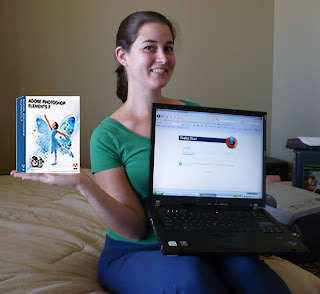Supplies: 12"x12" cardstock ($14.20/25pk, Scrapbook Creations); adhesive ($6, Joann); bone folder ($6, Joann); adhesive eraser ($1.50, Joann); ruler; scissors
Again, a word about supplies before I begin. First of all, my paper is expensive. It's made by a popular company, it's textured, and it's sparkly. All these things make it cost more; plus, the place I bought it from didn't have the absolute best price on it. My point is, you can definitely find nice cardstock for less than 57 cents a sheet. Second, I've never yet actually used my adhesive eraser (as you can see). The adhesive I have for this project is pretty tidy, but I figure an adhesive eraser is a nice thing to have just in case. Some of the adhesives are gummier and messier than others and, well, sometimes people are messy :) Last, if you have a paper-cutter, that would probably be easier than using scissors for some of the big cuts. I have one, but I don't trust myself to pay attention and not cut off things that need to stay attached, so I'm using scissors. Now let's begin!

The first thing you'll need to do, of course, is measure! I drew my lines with a colored pencil that almost matched my cardstock, so I could barely see it to fold, but so that I wouldn't have to bother erasing it later (because once the paper is creased along the line and the invite is all assembled, that line will not be noticeable at all).

I went over the lines and added in my dimensions in Photoshop for y'all to see.
So, my invites are 5"x7", with a 4" pocket and a 2.5" flap. I decided upon the 4" pocket size mostly because that nicely uses up the whole length of the paper.
 And here is the cut-out paper. See that rectangle at the bottom, with the thin tabs on either side? That will fold up to become the pocket. You can make it without the tabs, which certainly makes cutting easier, but then your actual pocket size is smaller. Does that make sense? I'll try to explain that again later. You can leave it like this, with your flaps being cut straight across, but as you can see I'm going to cut mine like triangles.
And here is the cut-out paper. See that rectangle at the bottom, with the thin tabs on either side? That will fold up to become the pocket. You can make it without the tabs, which certainly makes cutting easier, but then your actual pocket size is smaller. Does that make sense? I'll try to explain that again later. You can leave it like this, with your flaps being cut straight across, but as you can see I'm going to cut mine like triangles.

Here are some close-ups of my measurements for cutting the flaps. On the outside, I measured the center point, then measured 1" down on each side and drew an angled line from the center down to each side. For the inside flap, I only used 1/2" because it's smaller and 1" would have been too dramatic of a cut. Also, remember that for the small flap, the cut goes in the opposite direction!
 Here is the final cut-out shape. Notice that the edges of the tabs on the pocket (the bottom rectangle) are cut at an angle. I do this so they won't show behind the pocket when I fold them in, and at the other end so it's easier to fold the pocket up onto the paper.
Here is the final cut-out shape. Notice that the edges of the tabs on the pocket (the bottom rectangle) are cut at an angle. I do this so they won't show behind the pocket when I fold them in, and at the other end so it's easier to fold the pocket up onto the paper. If you want, you can now use this piece as a template to trace out your shape on the rest of your cardstock. Of course you'll still have to make some measurements, but I imagine this will speed up the process at least a little bit. But be sure to fold one up and make sure all your measurements are correct before you go ahead and measure and cut all your paper!
If you want, you can now use this piece as a template to trace out your shape on the rest of your cardstock. Of course you'll still have to make some measurements, but I imagine this will speed up the process at least a little bit. But be sure to fold one up and make sure all your measurements are correct before you go ahead and measure and cut all your paper!
Use your bone folder to get a nice, crisp fold. [Note: some paper cutters come with a scoring blade, which would be very handy for this.]
I like to trace along my line with the tip of the folder to make a nice score-line. However, 7 inches is a long way for me to trace a straight line. Sometimes I just score a little at the top and bottom, and maybe a bit in the middle, so the paper will still fold how I want it. Also, the whole edge of the bone folder is angled, so that could be used for scoring as well, instead of just the tip.


Fold the paper and use the bone folder to create a crisp, flat fold. You can lay it flat, like in the first pic, and run it along the fold, or use the flat bottom end, like in the second picture. I prefer the second method, but to each her own :) Now it's time to apply adhesive.

Most crafting adhesives I've used work the same way: angle it properly against the paper, press gently as you roll it along, and out comes adhesive! Simple.
 You don't need to apply adhesive to both sides, but I think it gives a little extra stickiness.
You don't need to apply adhesive to both sides, but I think it gives a little extra stickiness.Now all that's left is to carefully fold up the pocket while making sure the tabs are folded in and placed correctly. It's not as hard to do as it might sound, don't worry :) Now I'll try to explain what I mentioned earlier about having a smaller pocket. So, look at the above picture and imagine there are no tabs, but it's just cut straight down in line with the end of the paper, and the adhesive is on the rectangle part, not on the tabs (because there aren't any). You can do that, and fold it up, and still have a lovely pocket. But you obviously can't put inserts between where the adhesive is sticking, right? My adhesive is almost 1/2" wide, which means if I made my pockets that way, without tabs, my actual pocket would be almost one inch smaller. I'm awful at explaining sometimes, so I hope that made some sense. Anyway, I wanted bigger pockets, and I like it to look more like a real pocket, so I did it my way, even though it's slightly more difficult.
 Anyway, here ya are, folding up your pocket.
Anyway, here ya are, folding up your pocket.


Yay, look, now you have a beautiful pocket-folder, ready and waiting for your invitation! As you can see, the process is a bit tedious and time-consuming, but it's not very difficult (in my opinion, anyways). So if you've got the time, I say go for it and make your own! Also, check out Cards & Pockets for ideas and inspiration. BTW, they're having a sale right now, so you might want to think about what kind of paper you have in mind and decide if it's worth the time-cost to make your own, or if you're rather just buy some. Good luck all!
Next up: Making a belly-band!